Using the GPS in an Android App
August 14, 2014Accessing and getting an Android device’s current location has a few important steps.
Include the Google Play Services library
The LocationClient class from the Google Play Services library takes care of a lot of the meticulous work of detecting and managing the many ways that an Android device can determine its GPS location. This simplifies the work of the developer.
If you’re using Gradle to manage your project’s dependencies, add this to the “dependencies” block:
dependencies {
compile 'com.google.android.gms:play-services:5.0.+'
}
Now you can import all the needed location classes with:
import android.location.Location; import com.google.android.gms.common.ConnectionResult; import com.google.android.gms.common.GooglePlayServicesClient.ConnectionCallbacks; import com.google.android.gms.common.GooglePlayServicesClient.OnConnectionFailedListener; import com.google.android.gms.location.LocationClient; import com.google.android.gms.location.LocationListener; import com.google.android.gms.location.LocationRequest;
Implementing the Location Callbacks in your Activity
Implement the following classes in the Activity (or Fragment) that you want to use location services:
public class LocationExampleActivity extends Activity
implements
ConnectionCallbacks,
OnConnectionFailedListener,
LocationListener {
This requires you to implement the following methods:
// for ConnectionCallbacks
@Override
public void onConnected(Bundle bundle) { }
// for ConnectionCallbacks
@Override
public void onDisconnected() { }
// for OnConnectionFailedListener
@Override
public void onConnectionFailed(ConnectionResult connectionResult) { }
// for LocationListener
@Override
public void onLocationChanged(Location location) { }
LocationClient
LocationClient is the main mechanism to retrieve the device’s GPS location. Add and create a LocationClient and a LocationRequest.
private LocationClient locationClient;
private LocationRequest locationRequest;
@Override
public void onCreate(Bundle savedInstanceState) {
super.onCreate(savedInstanceState);
locationClient = new LocationClient(this, this, this);
locationRequest = LocationRequest.create()
.setPriority(LocationRequest.PRIORITY_HIGH_ACCURACY)
.setInterval(1000)
.setFastestInterval(1000);
}
The LocationClient now uses our LocationExampleActivity for its listeners
The LocationRequest is how you define settings like how much positional accuracy you need versus how much power you want the GPS to draw, and at what frequency you want to query the GPS for your location.
(You may experience problems with your location not being acquired if you use a priority other than LocationRequest.PRIORITY_HIGH_ACCURACY, due to a bug.)
Connecting and Disconnecting
Initiate the connection to location services with:
@Override
public void onStart() {
super.onStart();
locationClient.connect();
}
@Override
public void onConnected(Bundle bundle) {
Log.i(TAG, "locationClient connected");
if (locationClient != null) {
locationClient.requestLocationUpdates(locationRequest, this);
}
}
@Override
public void onDisconnected() {
Log.i(TAG, "locationClient disconnected");
}
@Override
public void onStop() {
if (locationClient != null) {
if (locationClient.isConnected()) {
locationClient.removeLocationUpdates(this);
locationClient.disconnect();
}
}
super.onStop();
}
Initiate the connection (in this case, in the Activity’s onStart() call). When onConnected() is called, you are clear to begin requesting the device’s location.
When the Activity is stopped and onStop() is called, we perform the clean up of location services by removing location updates and disconnecting from location services.
If location services are not available for a device
If a device does not have location services available, Google provides a way to prompt the user to go out and download Google Play Services.
public final static int CONNECTION_FAILURE_RESOLUTION_REQUEST = 9000;
@Override
public void onConnectionFailed(ConnectionResult connectionResult) {
Log.i(TAG, "locationClient connection failed");
if (connectionResult.hasResolution()) {
try {
connectionResult.startResolutionForResult(
this,
CONNECTION_FAILURE_RESOLUTION_REQUEST);
} catch (IntentSender.SendIntentException e) {
Log.e(TAG, "IntentSender.SendIntentException", e);
}
} else {
Log.e(TAG, "connectionResult has no resolution");
}
}
@Override
public void onActivityResult(int requestCode, int resultCode, Intent data) {
switch (requestCode) {
case CONNECTION_FAILURE_RESOLUTION_REQUEST:
switch (resultCode) {
case Activity.RESULT_OK:
locationClient.connect();
break;
}
}
}
Getting the device’s location
Finally, after all that setup, we can start receiving location updates.
@Override
public void onLocationChanged(Location location) {
Log.i(TAG, "Location updated: " + location.getLatitude() + ", " + location.getLongitude());
// do something with the Location
}
Now you can get the GPS latitude and longitude of the device’s current location.
A Github gist of the complete LocationExampleActivity.java can be found here.
Looking for more like this?
Sign up for our monthly newsletter to receive helpful articles, case studies, and stories from our team.
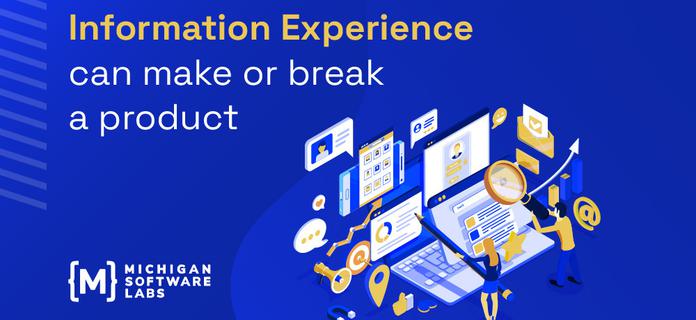
Information Experience can make or break a product
January 4, 2023Kai discusses how writing impacts user experience, providing an overview of the types of writing that are involved in product development and how to approach it from a very high level.
Read more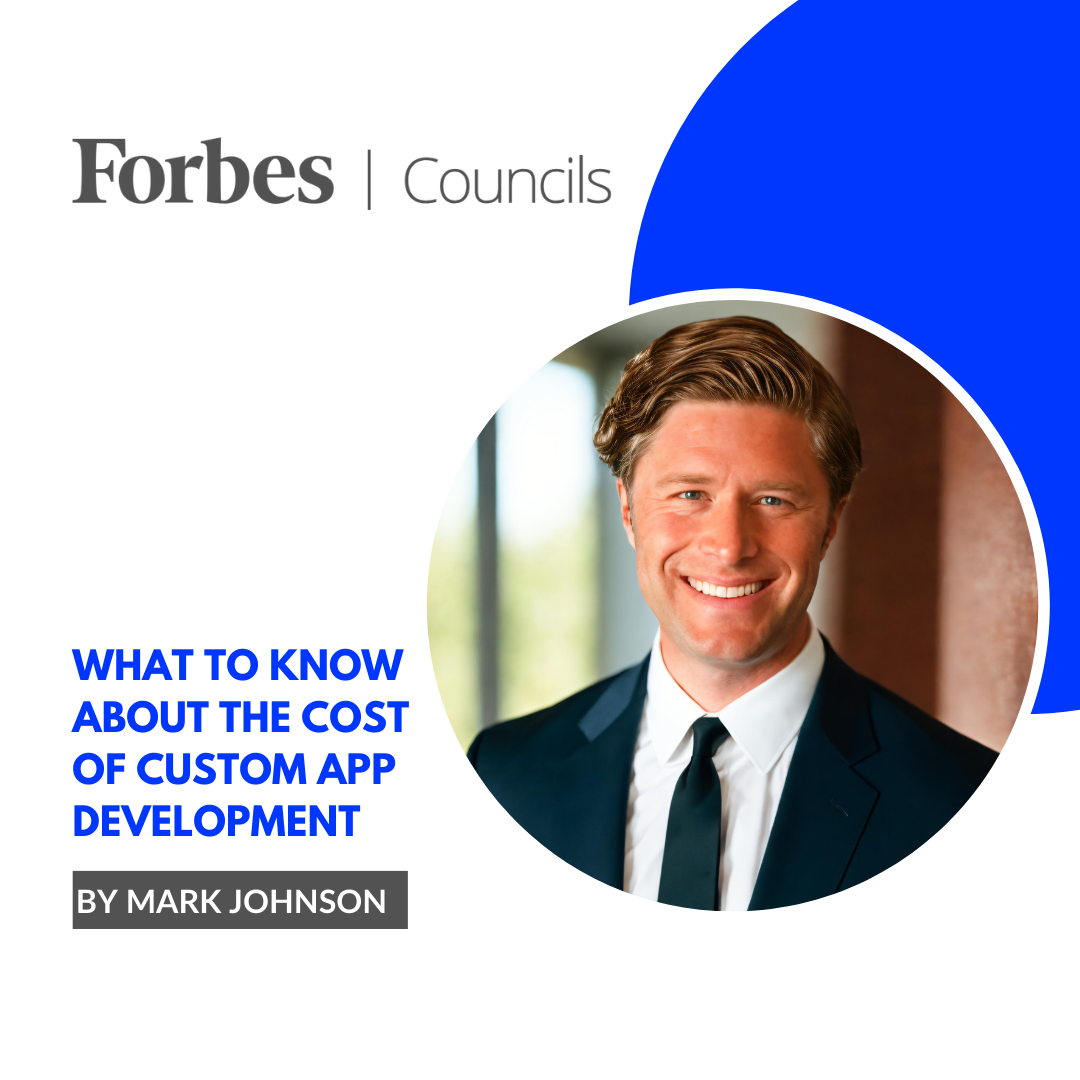
What to know about the cost of custom app development
January 10, 2024We hear a lot of ideas for apps at MichiganLabs. People from large enterprises and small startups, located all over the world, call us to explore their mobile and web-based application ideas, and one of the first questions they ask is: How much is this app going to cost?
Read more
Delivering software value faster: How to track ROI from day one
October 24, 2024Do you feel under pressure to innovate quickly, make smart investments, and prove the value of your digital products? How do you measure the return on investment (ROI) from a software project, especially when you can’t afford to wait six months to a year to verify measurable results?
Read more
